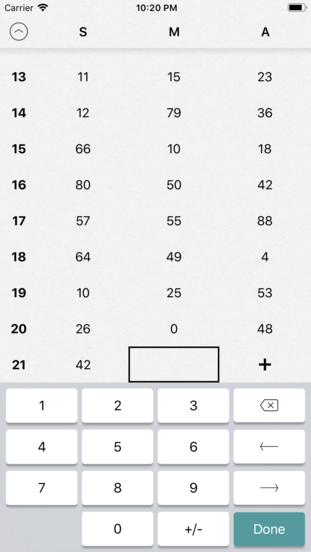In the process of writing Formula Control, I decided it was time to rethink my SQLite wrapper,
Structure. I started writing my original library when Swift 1.0 was announced. It was migrated through the
big language transitions of Swift and was starting to show its age. The framework was also my first attempt at writing a
Swift library and a SQLite wrapper, so I didn’t know what I needed and which features were overkill.
And so Restructure was born. The new framework simplifies the API I had created before, hiding
relationships between statement and database, and removing internal queueing that was never necessary. It adopts many
more data types, and makes it easier to work with more complex data types like arrays and dates.
Along with a clean up, Restructure also adopts more modern features of Swift. Statements are also Sequences, so now
results can be iterated, mapped, reduced, or anything else a Sequence can do. Statements are Encodable and Rows are
Decodable, making transitions between database and data structure seamless.
Check it out on GitHub. There are examples and unit tests to learn form.