Score Card 3.0.1 Released
- Date
Score Card 3.0.1 has been released! This minor release fixes an issue of scores losing focus when shifting to face up positions.
Score Card 3.0.1 has been released! This minor release fixes an issue of scores losing focus when shifting to face up positions.
It turns out I never used the close method in Restructure in any of my production code. This led to
crashes cleaning up statements, as well as fully deleting the database. There was even a lone issue on GitHub
pointing me to the problem, but I never fixed it for over 3 years.
Or Dance of the Sugar Plum Fairies?
Day 23 of Advent of Code had us simulate a group of elves spacing themselves out to plant fruit. This one is a little slapdash, but it’s still fun to look at. The ground and view could have been nicer, but the holidays always limit what I can attempt in a reasonable amount of time.
Day 12 of Advent of Code is a path finding problem, which is ripe for visualization. I used the A* algorithm for my solution, which should get to the closest path as fast as possible. It’s always crazy to watch these algorithms in action as they search and narrow down the solution near the end.
This is the first visualization with a large amount of nodes. For just the terrain, there are 5,904 nodes. The renderer uses one giant buffer for storing constants and allows a max of 3 renders in flight at a time. This means I can only use 1/3 of the buffer per render pass. In my original implementation, I was breaking past the 3MB buffer, which at best causes artifacts, and at worst causes slow downs and lock ups. To fix this, I added:
Day 10 of Advent of Code had us determine which pixels should be enabled on a broken display. These pixels make a string that is the final input. Some times challenges like this can be interesting to look at, because the puzzle has the display go through a series of iterations before the string comes to form. This puzzle was much more straight forward.
My renderer never had a means to update the perspective matrix, leaving me stuck with a near / far ratio of 0.01 to 1000 and a field of view of 60º. I added updatePerspective to allow modification of these values at any time.
I noticed in my previous visualization that memory usage was extremely high. I didn’t think too much of this
until this visualization also consumed a lot of memory for no real reason. This is a simple render comparatively. The
last time this happened, I was bitten by CVMetalTextureCache taking a reference to the output texture as a parameter:
CVMetalTextureCacheCreateTextureFromImage(
kCFAllocatorDefault,
textureCache,
pixelBuffer,
nil,
.bgra8Unorm,
CVPixelBufferGetWidth(pixelBuffer),
CVPixelBufferGetHeight(pixelBuffer),
0,
&tMetalTexture
)
In the above code, the function takes a reference to currentMetalTexture as output. This would cause Swift to never
release any previous value in currentMetalTexture, effectively leaking every texture made. Assigning nil to
currentMetalTexture was the fix in that case.
But this was not the issue. It felt like another texture leak, because the size was growing quickly with every frame. A look at the memory graph debug should 100,000+ allocations in Metal, so I was on the right track.
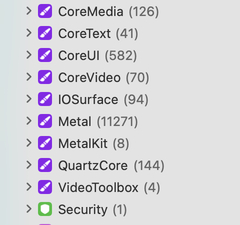
Most of the objects still in memory are piles of descriptors and other bookkeeping objects, but they were all stuck
inside of autorelease pools. Since the rendering function is just one long async function, anything created inside of an
autorelease pool in the function will never get released until the function eventually ends. Wrapping the function in an
autoreleasepool closure solved the issue and brought memory consumption on both this visualization and the previous
one under control.